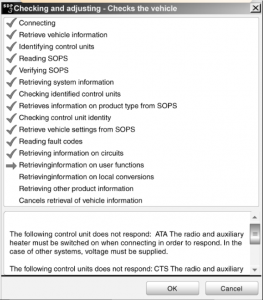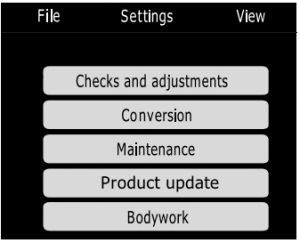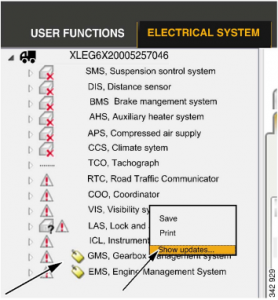Under Electrical system, you can troubleshoot in relation to the electrical system. SDP3 com- municates with all the vehicle control units at the same time.
You can obtain a description of the electrical system with its related circuits and compo-
nents. You can read fault codes, read signals, activate components and carry out tests, adjust- ments and calibrations.
Navigation for the Electrical system has the same structure as the vehicle’s electrical sys- tem.
- Vehicle
- ECUsystem: Thevehicle has a number of electronic control systems. The system is the control unit with its components and circuits.
- Control unit: Information about the con-trol unit’s hardware is presented here.
- Server: Information aboutthe control
unit’s software is presented here, i.e. the functions which are available in the control unit. Here you can carry out checks related to the control unit, carry out adjustments and calibrations.
5 Component group: The circuits are
grouped under each component group
according to the main component in the cir- cuit.
6 Circuit: Here you can obtain informationin order to troubleshoot the vehicle’s elec- trical circuits.

A control unit that is not supported by Scania is indicated as Unknown in the tree structure.

The content under the different tabs varies, depending on where you are in the navigation tree.

The table on the following page gives an indi- cation of what sort of information the tabs con- tain on the different levels. The numbers in the illustration refer to the numbers in the table.

Fault codes
You can read and delete fault codes here. You can see which fault codes are registered. You can choose to view fault codes for the entire vehicle or for each control unit.
The exclamation mark indicates that there are fault codes. The exclamation mark is displayed all the way from the vehicle level down to the circuit where the fault is located.

The fault codes are divided into active and
inactive ones. Active fault codes are fault
codes which have been registered and where the fault persists. Inactive fault codes are fault codes which have been registered but where the fault has then disappeared.
The fault codes are also divided into primary and secondary fault codes. A primary fault
code is an original fault code. A secondary
fault code means a fault code which has been registered in a control unit because a primary fault code has occurred in another control unit. Active and primary fault codes are always dis- played, and you can then choose whether you also wish to view inactive and secondary fault codes.
The default setting for the fault code time stamp is local time. You can choose to show the time in UTC instead.
For certain industrial and marine engines, you can choose to display fault code area 2. All fault codes ever registered are then displayed. The fault codes in fault code area 2 cannot be deleted.

Background information
At More information, it is possible to read
saved background information from the vehicle for some fault codes. The information consists of a number of values which can be useful dur- ing troubleshooting.
It is important to remember that the values are not stored at exactly the same time as the fault code is generated. The control unit carries out a number of diagnostic tests before deciding to generate a fault code.
The values are stored immediately when a pos- sible fault is detected whereas the actual fault code is generated later in many cases. There- fore it may appear as if the displayed values do not correspond with the time when the fault
code was generated.
Fault code monitoring
Here you can obtain help to check that a fault really has been rectified so that the fault code will not recur after you have rectified it. Fault code monitoring is used for those fault codes where the fault does not become active imme- diately, but for which more complicated verifi- cation in the control unit is required before the fault code is set.
Here you can obtain a continuous read-out of the fault code status. This should be done
when:
- itis necessaryfor certain conditions to be met in the vehicle so that the control unit can test and verify the fault code.
- the faultcodeis filtered based on the num- ber of cycles, which means that the control unit does not set an active fault code until it has been tested 4 times with a negative
result.
- the faultcode hasa long validation period.
When you have selected a fault code which is monitored, the button is active. You can then access and monitor that particular fault code.
If you have not selected any fault code, you can click Fault code monitoring and select from the monitored fault codes. This can be useful when the fault codes are deleted.
The conditions that apply to the way in which the control unit verifies the fault codes are
described in the relevant fault code text

Description
A more detailed description is shown here
based on where you are in the navigation tree.
There are descriptions for the System, Control unit and Server levels.

Checking a circuit
A circuit diagram for the circuit marked in the navigation tree is shown here. You can read signals from the control unit and activate dif- ferent functions and components in order to check whether the circuit is working as
expected. Descriptions can be found in the same window.
If you place the mouse pointer on a cable har- ness in the circuit diagram, the cable marking is displayed.
If you place the mouse pointer on a connection pin, the cable terminal part number, relevant hand crimping tool, dismantling tool and cable marking are displayed.
You can change the size of the circuit diagram with the + and – keys.

Right-clicking a component in the circuit dia- gram takes you directly to a user function in the user function view.

If you click the symbol to the right of the read value, the value is presented in a diagram.
From the server level in the navigation tree, you can carry out a number of checks linked to each server.
Activation
When you start up the activation window (1), SDP3 takes control over the inputs and outputs of the control units concerned.
You choose what to activate by entering a
value or a status (2). When you click the button (3), the value is sent to the control unit. The current status is displayed to the right of the button.

The activation button works differently
depending on what is required for the particular activation being carried out. The following
options are available:
- Activation takes place when you clickthe button and to stop activationyou have to click the button again.
Some activations have a time limit which means that the activation ceases automati- cally after a certain time. Then the button is also reset.
- Spring-loaded button: you have to holddown the button during activation.
When activation is completed, the value is reset to its original value.
It is only when you exit and close the activa- tion window that the control unit regains con- trol over the components concerned.
As a safety feature, activation can always be interrupted by pressing the space bar.

Location
Diagrams are displayed here, which indicate where on the vehicle a particular electric com- ponent is located. If there are several location diagrams for the components in the circuit, use the arrows below the diagram to move between the diagrams.
If you double-click a diagram, a new window opens to display the diagram. This enables you to have the diagram open while working with other activities in SDP3. The same applies to other diagrams in the program.

Components
Here you find a more detailed description of the components which are included in a circuit. Select between relevant components in the list by the diagrams.
If there are several component diagrams, use the arrow keys below the diagram to move between the diagrams.

The connection of controllable components to the control unit is displayed in the navigation tree at system level. Place the mouse pointer on a cable harness to get information about which checks can be carried out on the circuit at the Check tab.
If you press the right-hand mouse button, the text box disappears but the highlighting
remains so that you can see the connection.
Place the mouse pointer on a component and press the right-hand mouse button to navigate directly to the particular user function, circuit check or to information about the component. This function works for most components.

Adjustment
At Adjustment, you can view the customer parameters that can be changed and their cur- rent values.
The information is retrieved from the control unit and displays the stored value.
During adjustment any applied settings are
saved to the SOPS file so that they can be reset when renewing a spare part.
You should have checked the vehicle and recti- fied any fault codes before carrying out an
adjustment.
- To carry outanadjustment, press the Change button.
- Select a new value.
If you change the value, a red dot is dis- played on the status field for the customer parameter. The symbol, a flake, displays the value that was set at the factory.
- ThenpressExecute.
When you carry out the adjustment, the
changed customer parameters will be
marked with a green tick if the adjustment was successful. If the adjustment failed, the red dot will remain for the changed cus-
tomer parameters.

Calibration
There is also an option to calibrate and reset the values in the vehicle control unit.
During calibration it is not possible to save the settings made so that they can be reused when renewing a spare part.
- Highlight what you wish to calibrate andproceed by clicking the arrows.
- A wizard will now appear which will helpyou to carry out thecalibration.

Signal logging
A list of the servers for the vehicle is shown here. The signals are found under the relevant server.
In this view, you can tick the signals you want to take a closer look at. The signals can be
recorded and saved in a file, which you then can use for troubleshooting. You can record the values of the signals, save them in a file and e.g. send them to Scania for troubleshooting.
- Listof servers.
Click a server to see its signals.
2 Listof signals.
This is where you can select the signals you want to record.
3 List of selected signals.
The read value is shown here once logging has started.
4 Buttons forrecording.
Here, you can start, stop and save the
recording. You can also flag particularly interesting parts of the recording by press- ing the Time stamp button. Reading speed is shown in Hz.
5 Buttons to save the signal list and to openpreviously saved signallists.
Open and save signal list is used when you have selected a number of signals and know that you will log the signals again. When you have saved the signals as a list and
open the list again, the variables are marked and ready to be logged. A list is also availa- ble from Scania Helpdesk, containing
exactly what they want to log on the vehi- cle.